C++ Testing Part 2: Test Coverage
This is part of a series covering basic usage of several testing tools for C++ code. This includes Google Test for unit testing, gcovr for test coverage metrics, and Clang-Tidy for static analysis. This series will show you how to incorporate each tool into a project.
This is Part 2 of the series and adds analysis of how much of the code is covered by our tests. To do this, you will use gcovr, which is a Python-based tool that uses gcov under the hood. The documentation for the tool is fantastic and provides a great overview of the various options it supports. The goal with this tool is to verify that as many lines of code are executed by your unit tests as possible. This helps lend confidence that there are no hidden, untested edge cases. However, please note that just because you have 100% coverage does not mean there are no errors.
Installation
Since this tool is a Python package, you can install with pip. However, if a project is entirely C++ based, it may not
have pip on it to begin with. I found that gcovr is also in the apt store, so apt install gcovr is all you need to
run.
Additionally, it is important to note that this tool requires using gcc as the compiler, since gcov is a gcc tool.
CMakeLists.txt
In order to collect coverage information, you have to set certain compiler flags. This can be easily done in the CMakeLists file. While the official documentation provides instructions on using CMake, I actually go about setting the compiler flags a slightly different way. Just add the following to the file before you declare any executables or libraries that will be part of coverage analysis. Typically, this will mean this goes very close to the beginning of the file.
include(CTest)
# If testing, include coverage flags when compiling.
if(BUILD_TESTING)
add_compile_options("--coverage")
add_link_options("--coverage")
endif(BUILD_TESTING)
By wrapping the flags this way, they are only added when specifically building test files. Alternatively, you could also
check for the CMAKE_BUILD_TYPE and use that to set the flag. The goal is to not set these flags when not testing, to
allow for better optimization and a smaller release binary.
Analysis
After modifying the CMakeLists.txt file, you are ready to begin your analysis. Assuming you have already written your
tests, just compile and run the tests. The above flags will cause the correct data to be generated automatically.
After that, you then use gcovr to collect and report the results. Their user guide has very in-depth analysis, so this guide will only hit the highlights. From your build folder, execute the following command.
gcovr -r .. .
You can also add the -b flag to include information about branches taken. Although it is important to note that just
because every branch is tested, does not mean every condition is tested.
After some time, it will report results similar to the below output.
------------------------------------------------------------------------------
GCC Code Coverage Report
Directory: ..
------------------------------------------------------------------------------
File Lines Exec Cover Missing
------------------------------------------------------------------------------
build/_deps/googletest-src/googlemock/include/gmock/gmock-cardinalities.h
14 0 0% 66,70-71,96,100-101,105-106,111-112,117-119,123
build/_deps/googletest-src/googlemock/include/gmock/gmock-matchers.h
9 0 0% 3496-3499,3515-3516,3572-3573,3576
You’ll notice that it lists out each file, the total number of lines within the file, the number covered by the test program, and line numbers of any line not covered. However, this information is noisy for a few reasons. For starters, it is including all files, including the ones associated with Google Test. Additionally, if you poke around with branch settings, you will find that it sometimes flags a branch as not taken even when that isn’t necessarily the case. To address these options, there are a few filter and exclusion flags that I run. In particular, I run the following.
gcovr -r .. --filter \.\./src/ --exclude-unreachable-branches --exclude-throw-branches .
The filter limits the report to only files in your src folder, as described in the documentation. The exclude flags address branches that the compiler creates. The output now looks much cleaner.
------------------------------------------------------------------------------
GCC Code Coverage Report
Directory: ..
------------------------------------------------------------------------------
File Lines Exec Cover Missing
------------------------------------------------------------------------------
src/classify_triangle.cpp 13 12 92% 22
src/example.cpp 15 0 0% 5,7-20
------------------------------------------------------------------------------
TOTAL 28 12 42%
------------------------------------------------------------------------------
As you can see, it is now really simple to identify parts of the code that are not tested. Note that example.cpp is
not part of the test suite, so is of course reporting 0%. This is expected and additional filtering will remove it.
With this data, you can then see that the only line not covered is the else statement if no triangle type can be determined. However, this case doesn’t actually exist, because the previous clauses cover all possible situations. That statement can be safely removed. In other projects, this can be addressed by writing additional tests to cover the missing branches.
After changing the code and rerunning gcovr, the new table show that all lines are covered.
------------------------------------------------------------------------------
GCC Code Coverage Report
Directory: ..
------------------------------------------------------------------------------
File Lines Exec Cover Missing
------------------------------------------------------------------------------
src/classify_triangle.cpp 11 11 100%
src/example.cpp 15 0 0% 5,7-20
------------------------------------------------------------------------------
TOTAL 26 11 42%
------------------------------------------------------------------------------
Formatting
If you don’t want to read through output on the command line, gcovr also offers ways to output in different formats.
The section on outputs has a wealth of good information. For
example, you can generate HTML pages that allow you to click through each file and see which lines and branches are
covered. To do that, run the below command. It will generate several HTML files, with the primary one named whatever
you put as the -o argument.
gcovr -r .. --filter \.\./src/ --exclude-unreachable-branches --exclude-throw-branches --html --html-details -o report.html .
The resulting webpage will look something like the image below. There are a number of flags in gcovr that can tune this format, such as by specifying the percentage of coverage required for a high, medium, or low rating.
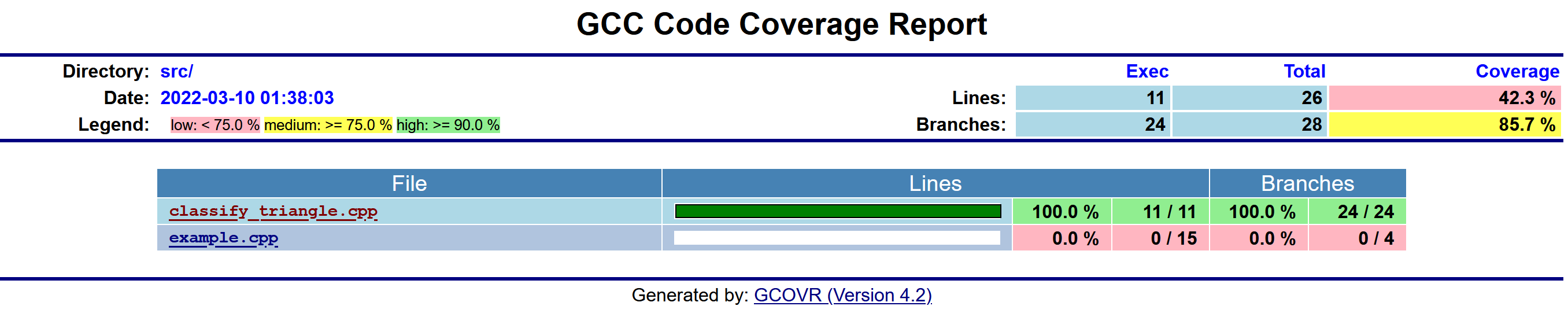
By doing this, you can easily see where your tests need to be improved, resulting in greater code quality!
The upgraded code with coverage flags and 100% coverage is found in this repository, under the coverage tag.
